Step 1: Log in to DirectAdmin
There are 2 ways to log in to your DirectAdmin account:
1. Log in to DirectAdmin through client area
- Visit www.earlhosting.co.za, then click on Login
- Once logged in, Click on "Services".
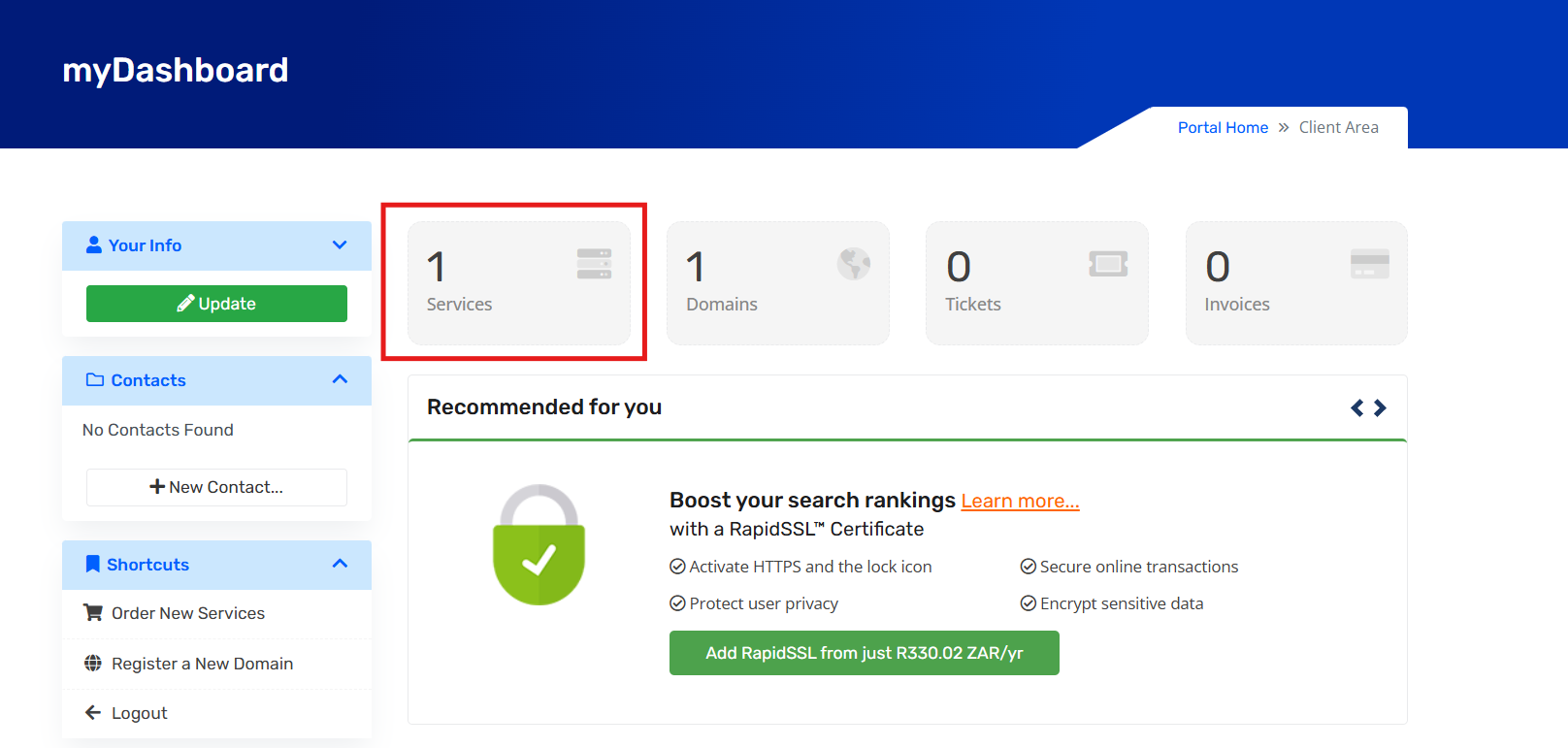
3. Then click on "Active" button under Status.
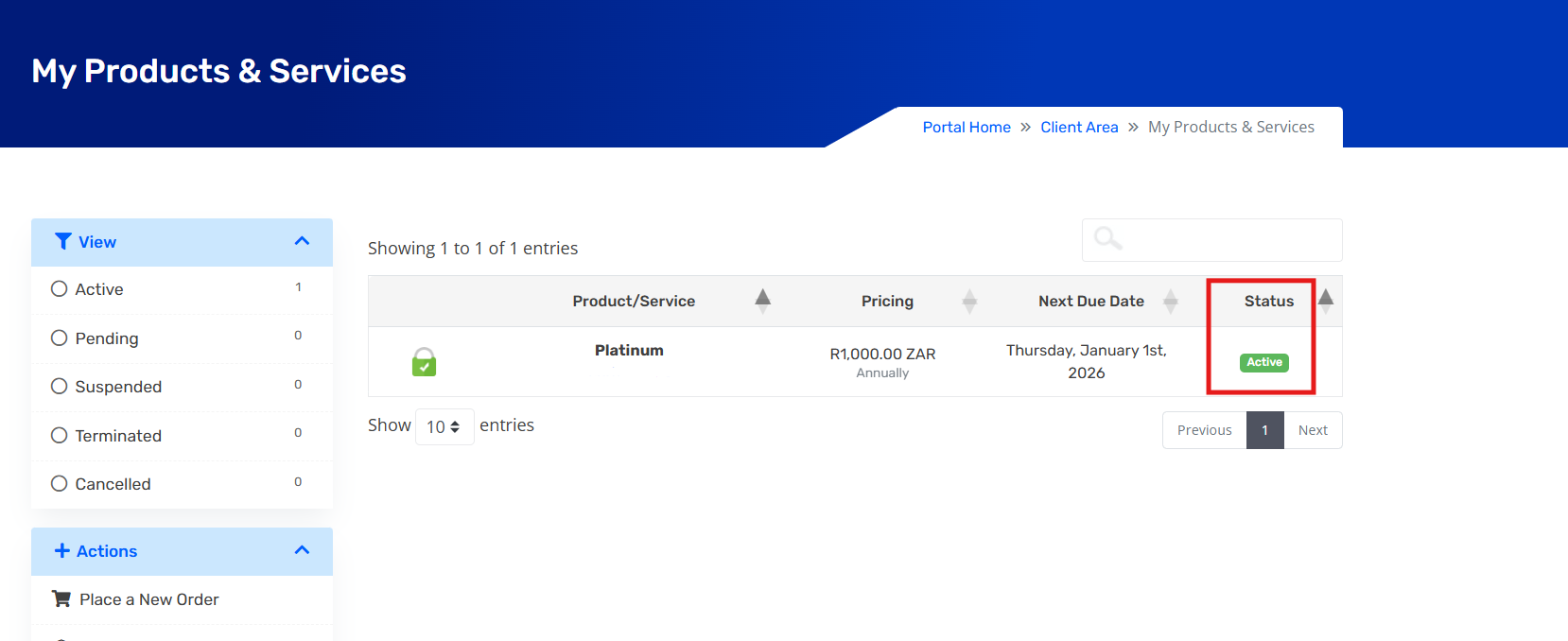
4. Scroll down until you see "Log in to DirectAdmin" button
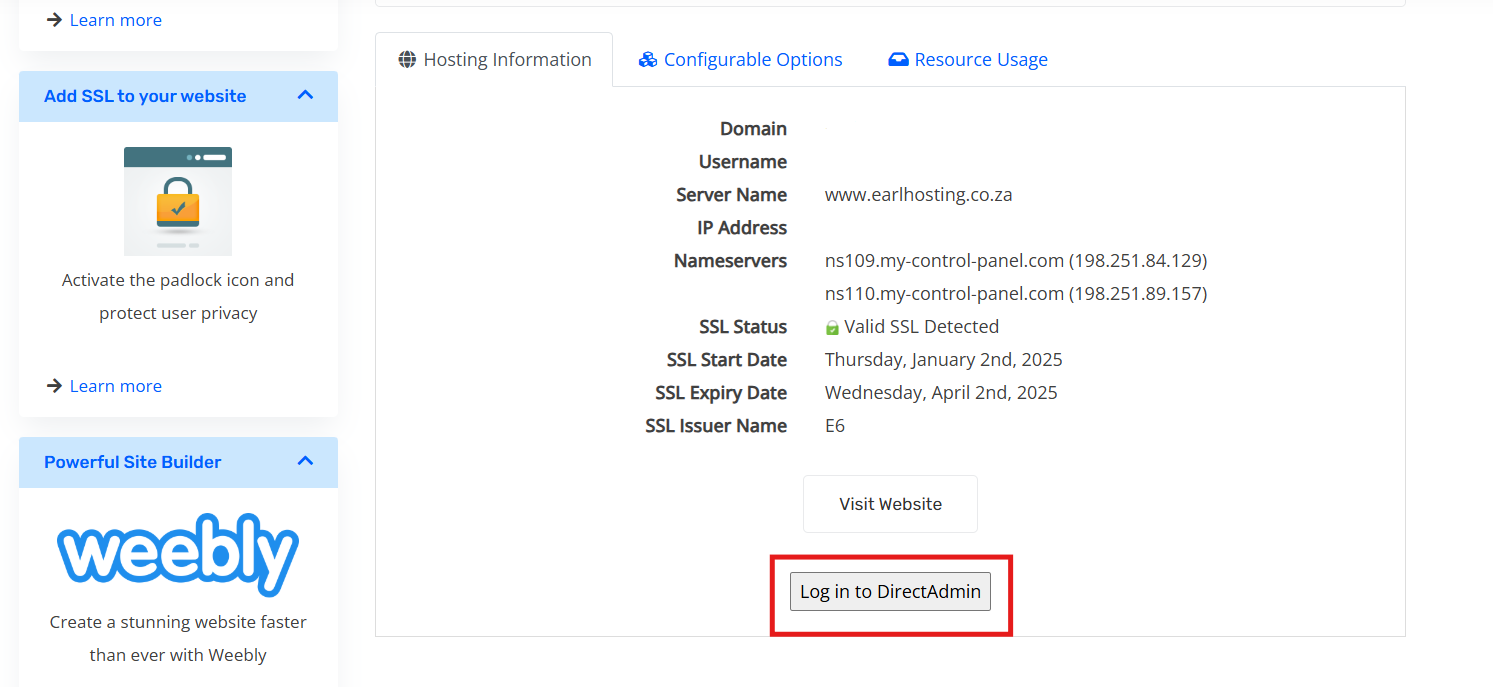
2. Log in to DirectAdmin through port :2222
- Open your web browser and go to your DirectAdmin login URL (e.g.,
https://yourdomain.com:2222). - Enter your username and password, you can find this on the welcome email with the subject "New Account information".
- Click Login.
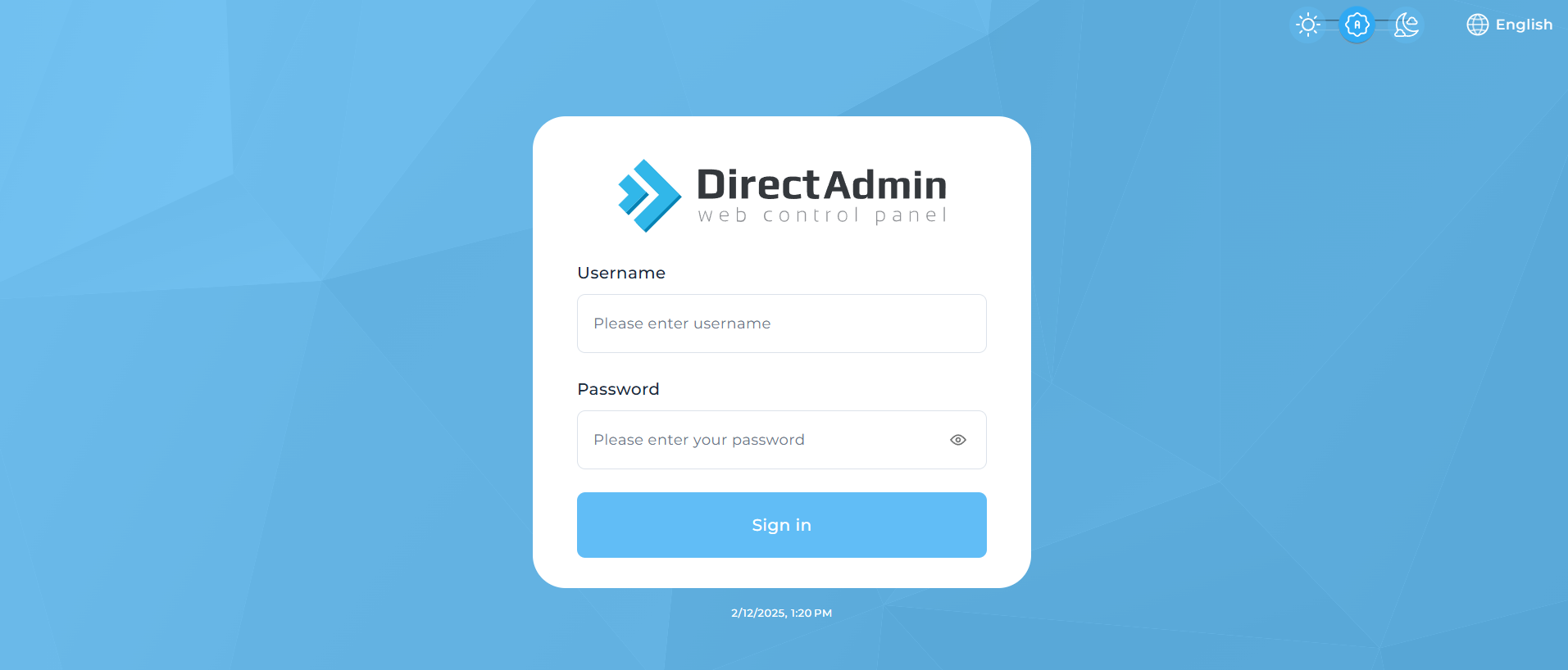
Step 2: Navigate to the Email Section
- Once logged in, look for the E-Mail Accounts option.
- If you’re using the Enhanced theme, it’s under the E-Mail Manager section.
- If you’re using the older Evolution theme, it's in the main menu.
- Click E-Mail Accounts.
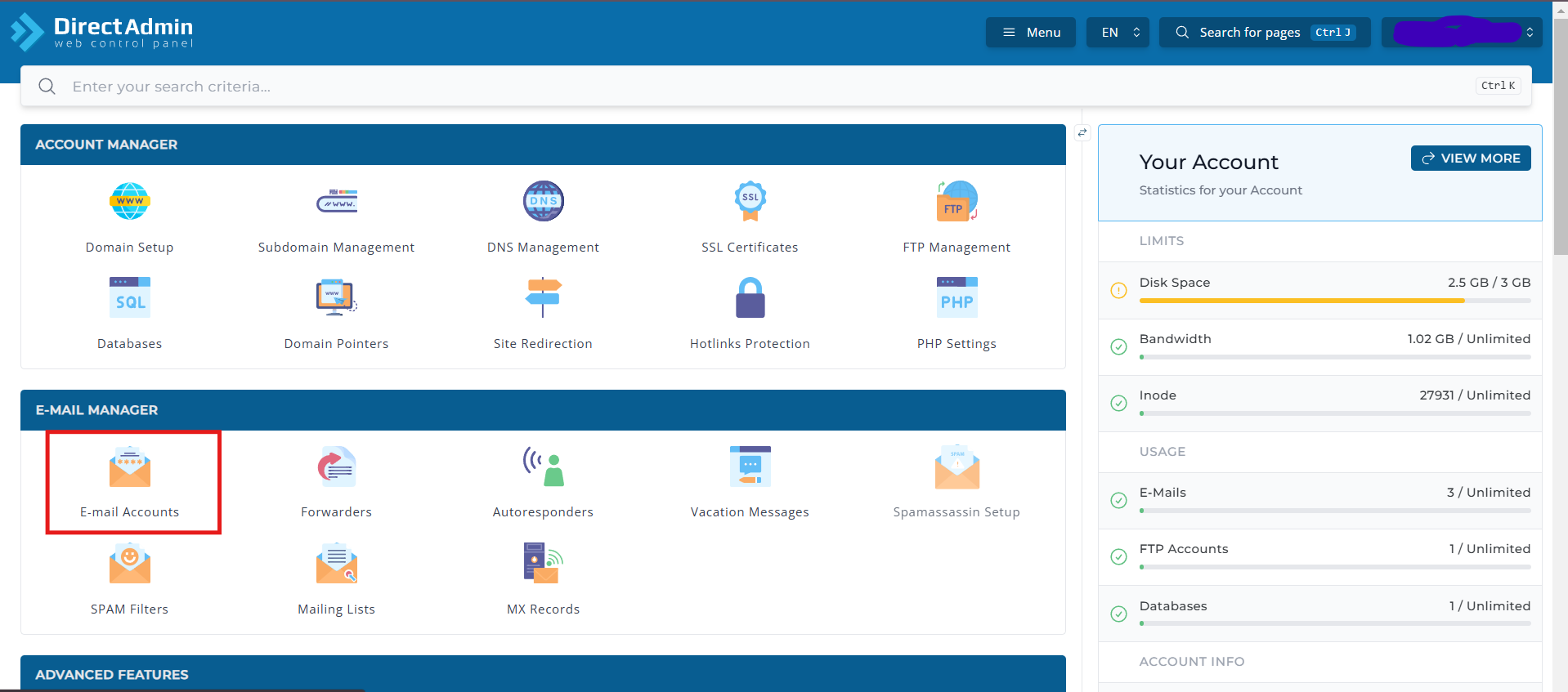
Step 3: Create a New Email Account
- Click the Create Account button.
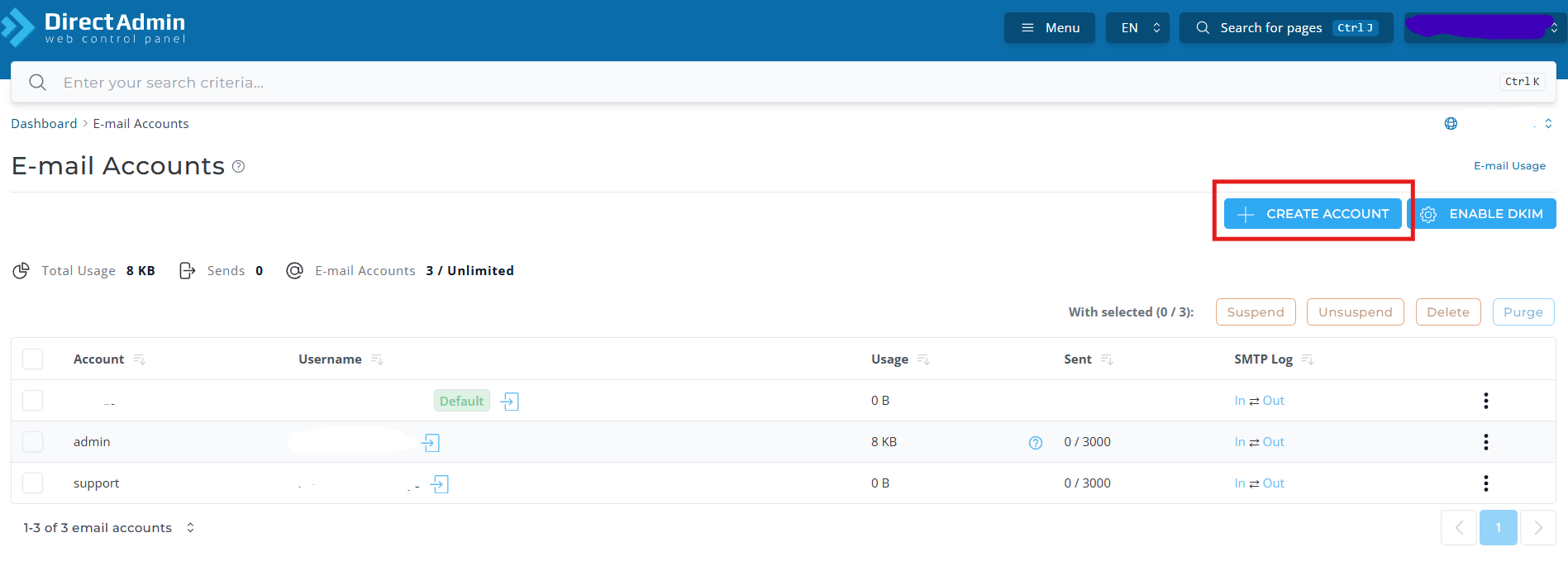
2. Fill in the required details:
- Username: Enter the desired email name (e.g.,
infoforinfo@yourdomain.com). - Password: Either set a strong password manually or use the Generate button.
- Email Quota: Set a storage limit in MB (or choose Unlimited).
- Send Limit: Define the maximum number of emails that can be sent per day (or leave default).
3. Click Create.
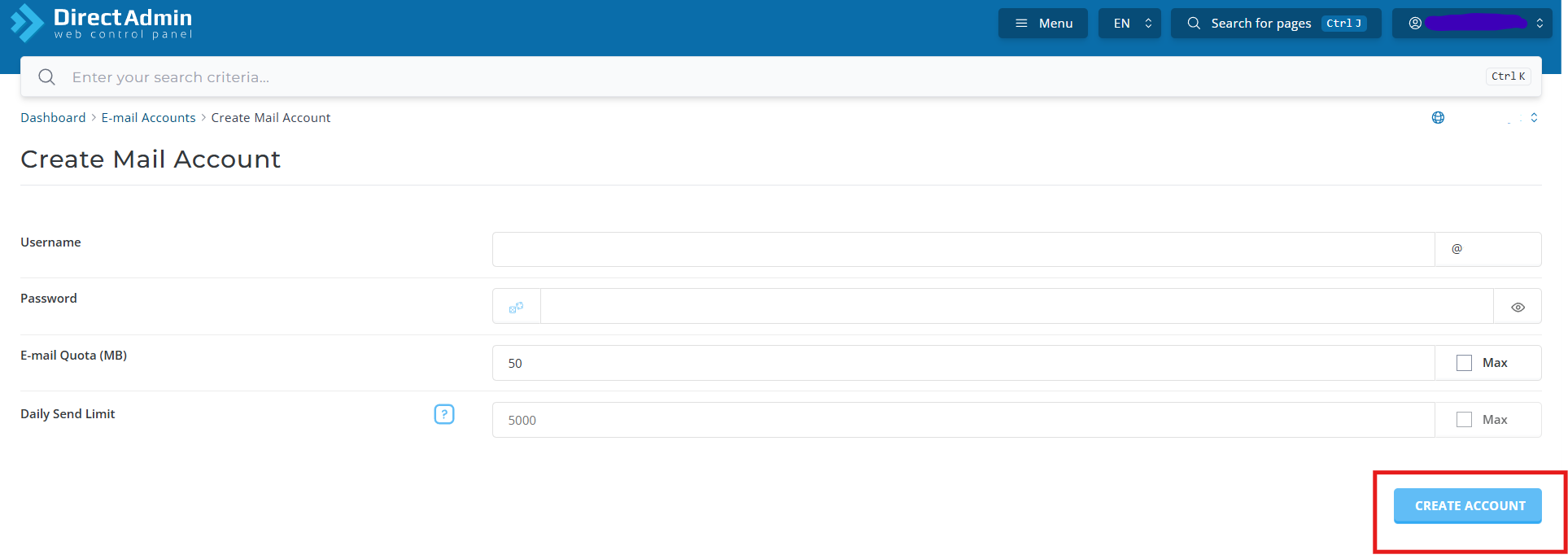
Step 4: Confirm and Manage the Email Account
- After creation, you’ll see a confirmation message with the new email details.
- Your new email account will now be listed in the E-Mail Accounts section.
- From here, you can:
- Change the password.
- Adjust quotas.
- Delete the account if needed.
Step 5: Access Your Email
There are two ways to access your email:
1. Using Webmail (Roundcube)
- Open a browser and go to:
https://yourdomain.com/roundcube - Enter your new email and password.
- Click Login.
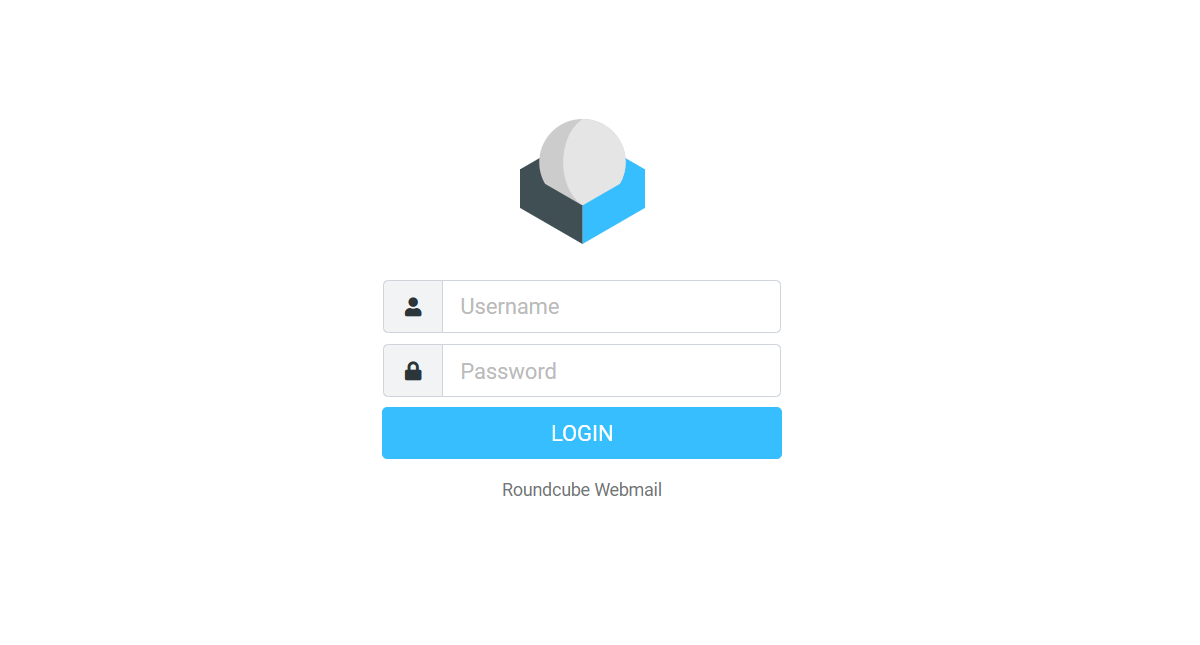
2. Using an Email Client (Outlook, Gmail, etc.)
- Use the email configuration details provided in DirectAdmin.
- Set up IMAP or POP3 based on your preference.
- SMTP settings for sending emails will also be available
Step 6: Test Your Email
- Send a test email to verify everything is working.
- Check if you can receive and send emails without issues.
- Should you require assistance, contact support@earlhosting.co.za

